 Self-Hosting VeilNet Conflux (Portal Mode) #
Self-Hosting VeilNet Conflux (Portal Mode) #
This guide walks you through setting up your own VeilNet Conflux Portal using Docker.
 Prerequisites #
Prerequisites #
A registered VeilNet account
Docker and Docker Compose are installed on your server
 Step-by-Step Guide #
Step-by-Step Guide #
1. Log In #
Go to https://console.veilnet.org and log in with your VeilNet account.
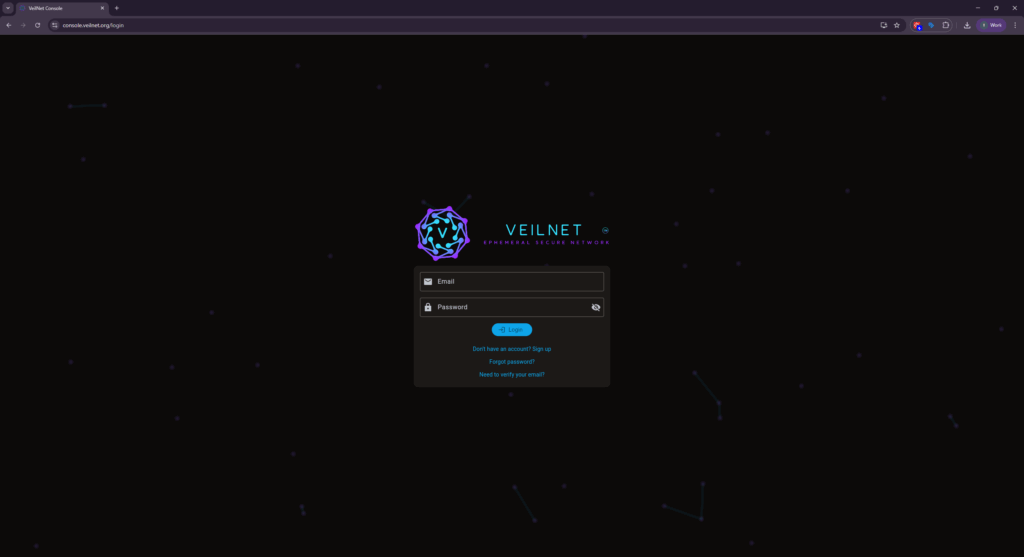
2. Access the Conflux Panel #
Once logged in, navigate to the Conflux section on the left panel.
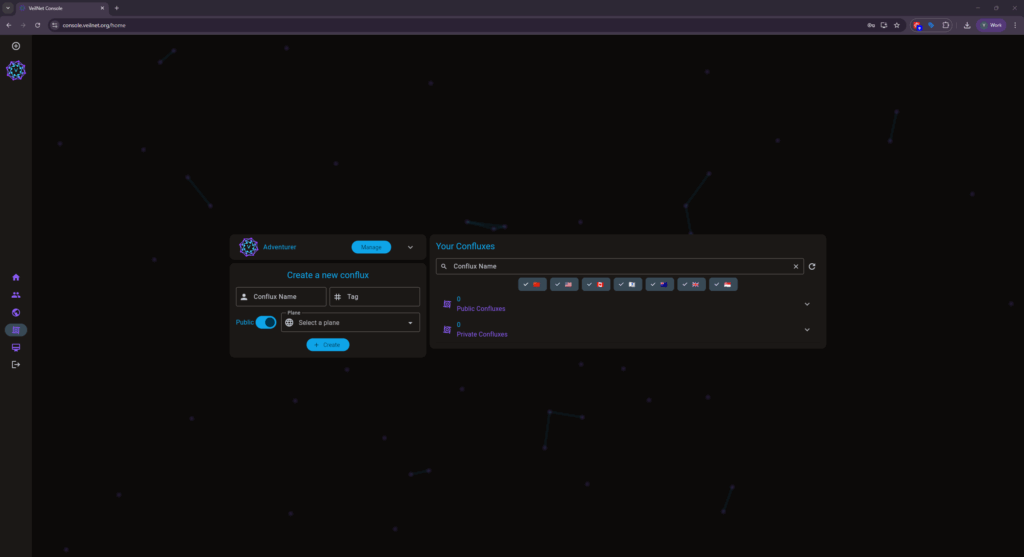
3. Create a Conflux Node #
Fill in a name for your node. Please note that the name must be unique per plane per user.
(Optional) Add a tag to help identify it.
Choose whether it will join a Public Plane or a Private Plane.
Please note that the Conflux in the region-specific plane (non-terra) can only log in successfully if the Conflux host is in that region!
- To have Conflux without region limitation, you must either choose the Terra public plane or have a private plane with Terra Veil!
Then, select the specific plane from the dropdown list.
- Click on Create!
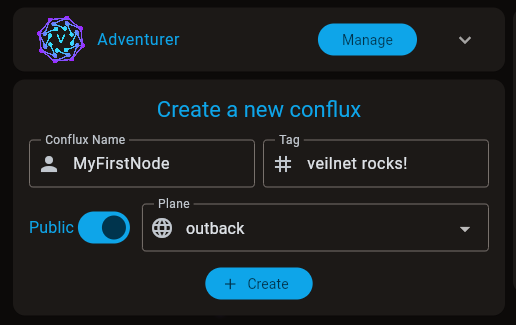
4. Save Your Token #
A dialog will appear showing your Conflux token. The token is valid for 5 minutes on creation. If the created conflux is not online (in any mode) after 5 minutes, it will be removed from the database along with the token. The name of the conflux can be reused if the conflux is deleted.

So in summary, Conflux in Portal mode is persistent and will survive after reboot, but Conflux in Rift mode will be temporary, it will be gone after becoming offline.
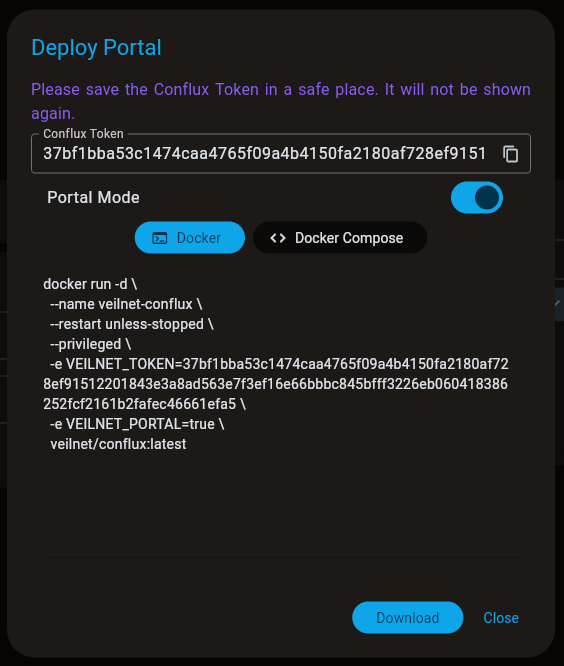
5. Select Portal Mode #
Below the token, you can:
Toggle Portal Mode ON (this is required for gateway behavior).
Copy the Docker Run Command or Docker Compose File generated for your configuration.
Use either method to deploy your node.
6. Rift Mode Additional Step (if not using Portal Mode) #
If you choose Rift Mode, you must add the following line under your service in the Docker Compose file:
network_mode: host
Or add “–network host” after the environment variables before the image name
 Support #
Support #
Need help? Reach out:
Discord Community: https://discord.gg/fPQEJGRF




