To securely share a private plane with teammates, you must first create an organisation. Here’s how:
✅ Step 1: Create Your Organisation #
Go to the VeilNet Console.
Click the Team icon on the left sidebar.
In the Create Your Organisation form:
Enter your Organisation Name
Provide an optional Website URL
Enter your Organisation Email (used for contact and visibility)
Click Create Organisation.
Once created, your organisation will appear under your profile with invitation options.
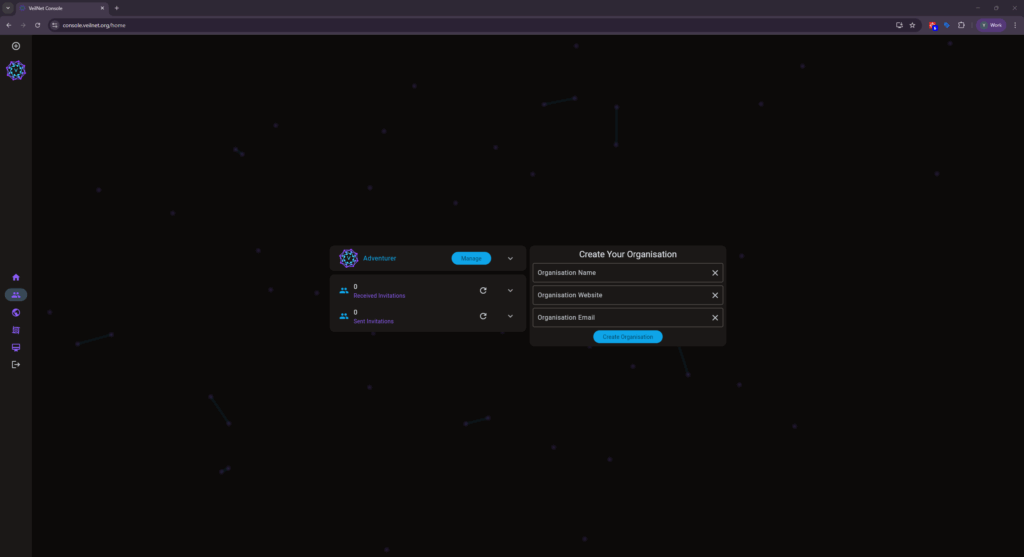
🧱 Step 2: Create a Team Under the Organisation #
Click on your newly created organisation from the left pane (e.g., “VeilNet”).
Enter a Team Name and Team Email in the fields shown.
Click Add Team.
Your team will appear under the organisation, ready for invitations.
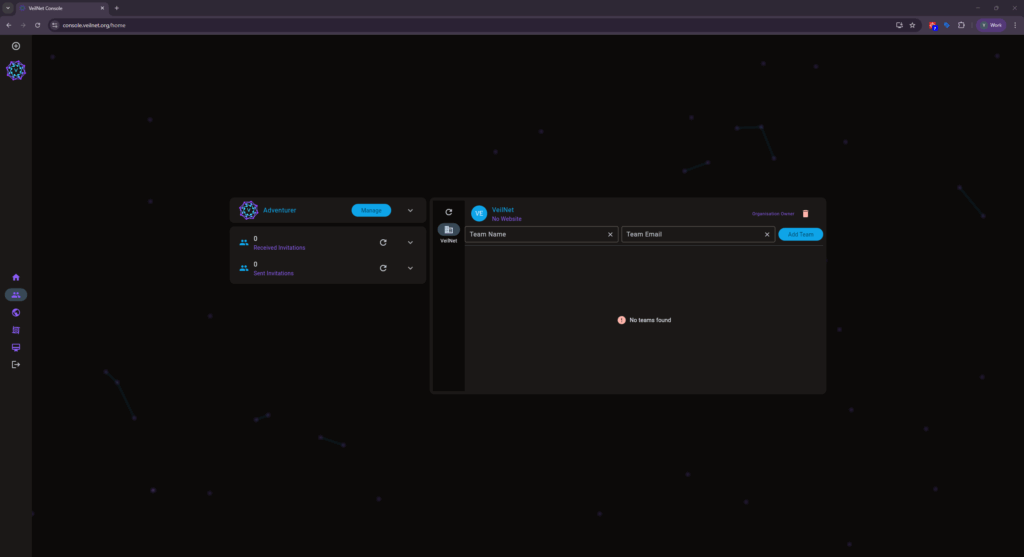
🙋 Step 3: Invite Users by Username #
Inside the team panel, locate the “Invite User” field.
Enter the exact username of the user you’d like to invite (not their email).
Click Invite.
Once accepted, the user will be listed under Team Members.
🔐 Only users with a VeilNet account can be invited. Ensure the username is correct.
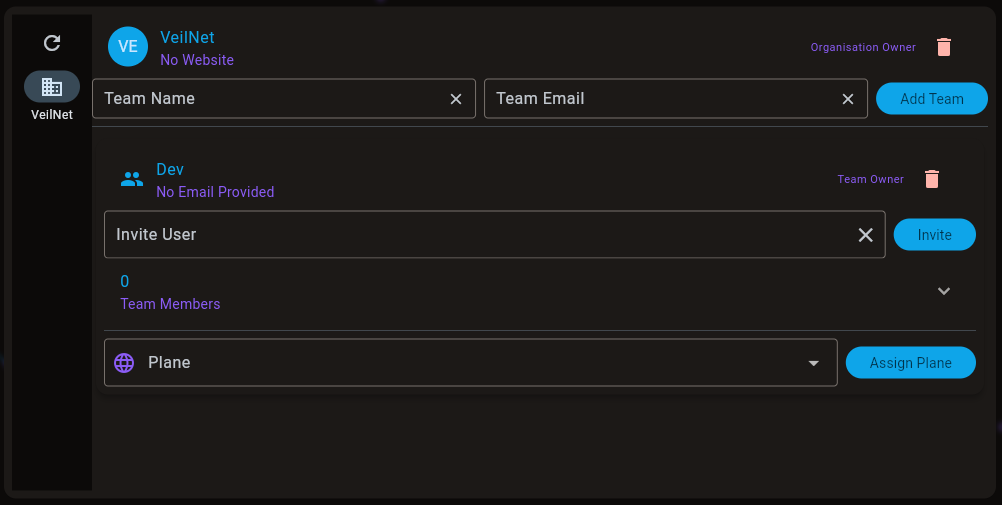
🔄 Step 4: Monitor Pending Invitations (Optional) #
Expand the Sent Invitations panel.
You’ll see the list of usernames you’ve invited, including their current status (e.g., pending).
Use the Refresh icon to update status or Delete to revoke the invite.
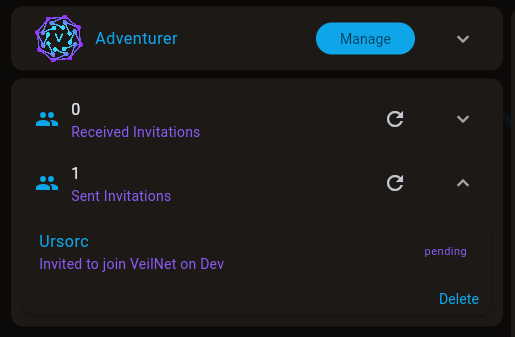
🌐 Step 5: Assign a Plane from the Team Panel #
Back in the team panel, scroll to the Plane section.
Select the private plane you want to share from the dropdown menu.
Click Assign Plane.
All team members (once they accept the invitation) will be able to access this plane.
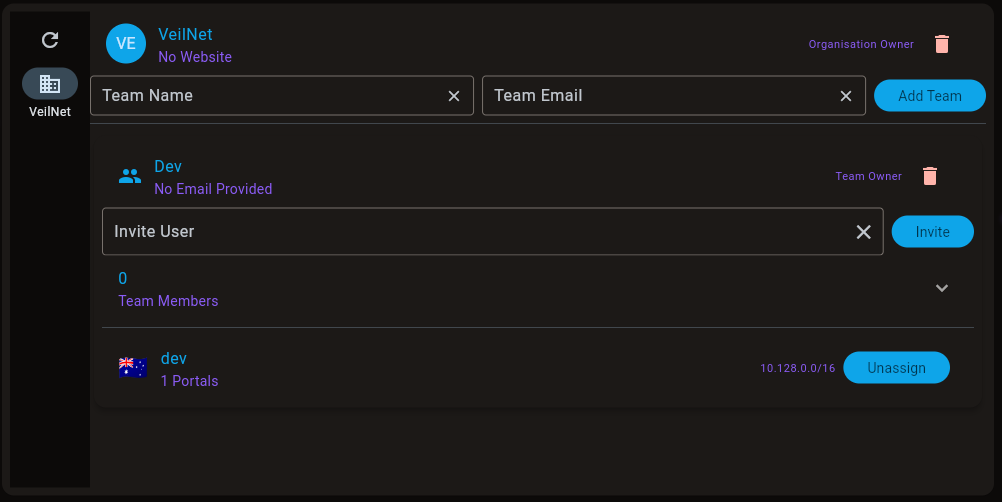
⚠️ Tips & Notes #
✅ Username-only invitations protect privacy — no email-based invites.
🔄 Team owners can remove members, and members can leave teams anytime.
🌐 Team is your private dark web — team members can access each other’s local networks through their respective conlfux portal if:
The confluxes are in portal mode and have linked local network
The portals are on the same assigned plane
⚠️ Important Warning #
If multiple team members link the same local network subnet (e.g., 192.168.1.0/24), VeilNet cannot determine which one will be used when accessing it.
This may lead to non-deterministic routing, where requests could randomly reach any of the linked nodes.
🎮 Example Use Case: Host a Minecraft Server Without a Public IP #
Want to host a Minecraft server for your friends but stuck behind CG-NAT, 5G internet, or no public IP at all?
With VeilNet, you can deploy your game server anywhere — even on a laptop or Raspberry Pi behind a vendor-locked gateway — and let your friends connect securely as if you’re on the same local network.
🧩 How It Works #
You deploy VeilNet Conflux in Portal mode on the device hosting Minecraft.
Your friends run VeilNet Conflux in Rift mode on their own devices.
You all join the same Plane and Team, then VeilNet is your own private Dark Web.
💡 Bonus: No Port Forwarding Needed! #
No public IP? No problem.
Behind 5G NAT or CG-NAT? Still works.
As long as your Portal is online and linked to a plane, your friends can connect directly like they are on your local network physically!



